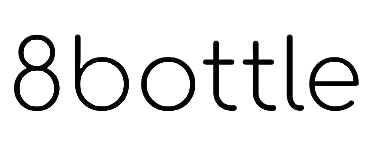Getting Started
The 8bottle Series 1 is a smart water bottle designed to help you monitor and improve your hydration habits. Below is a comprehensive user manual to guide you through its features and functionalities.
Unboxing Your 8bottle
Upon receiving your 8bottle package, ensure it contains the following items:
- 8bottle Series 1 smart water bottle
- Wireless charging pad
- USB-C charging cable
- Quick start guide
Downloading the 8bottle App
To maximize your 8bottle experience:
- iOS Users: Download the 8bottle app from the App Store.
- Android Users: Download the 8bottle app from the Google Play Store.
Charging the Bottle
Before initial use, fully charge your 8bottle:
- Connect the USB-C cable to the wireless charging pad and plug it into a power source.
- Place the bottle on the charging pad, aligning the bottom center with the pad's center.
- Gently press down on the top of the bottle to ensure proper contact.
- Look for LED indicators confirming charging is in progress.
Note: Use a USB-C compatible wall charger to ensure sufficient power supply.
Using Your 8bottle
Fill, drink, and let your 8bottle do the rest! Smart sensors track your intake, while the LED screen and app keep you updated on your hydration progress. Stay hydrated effortlessly!
Filling the Bottle
- Fill your 8bottle with your preferred beverage.
- Securely fasten the lid to prevent spills.
- The bottle's smart sensors will detect the liquid amount automatically.
Tracking Hydration
- Drink from your bottle as usual.
- The app will automatically log your water intake, providing real-time data on your hydration levels.
- Regularly check the app to monitor progress and receive personalized hydration reminders.
Tip: To ensure every sip is tracked, drink at a natural angle (30° to 120°), place the bottle on a flat surface after each sip, wait 5 seconds, and refresh the app's home page.
Using the LED Touch Screen
- The screen activates automatically when the bottle is picked up or tilted.
- For best performance, ensure the bottle is clean and dry.
- If the screen becomes unresponsive, restart the bottle by placing it on the charging pad for a few seconds.
Note: The LED Touch Screen is designed for easy access to key information, complementing the detailed data available in the 8bottle app.
Bottle Calibration
- Go to app settings and select 'Calibrate.'
- Follow the in-app prompts.
- After calibration, verify the app displays the correct water amount.
- Refresh the main app screen by pulling down.
- If discrepancies persist, repeat the calibration.
LED Screen Menus
The LED Touch Screen is designed for easy access to key information, complementing the detailed data available in the 8bottle app.
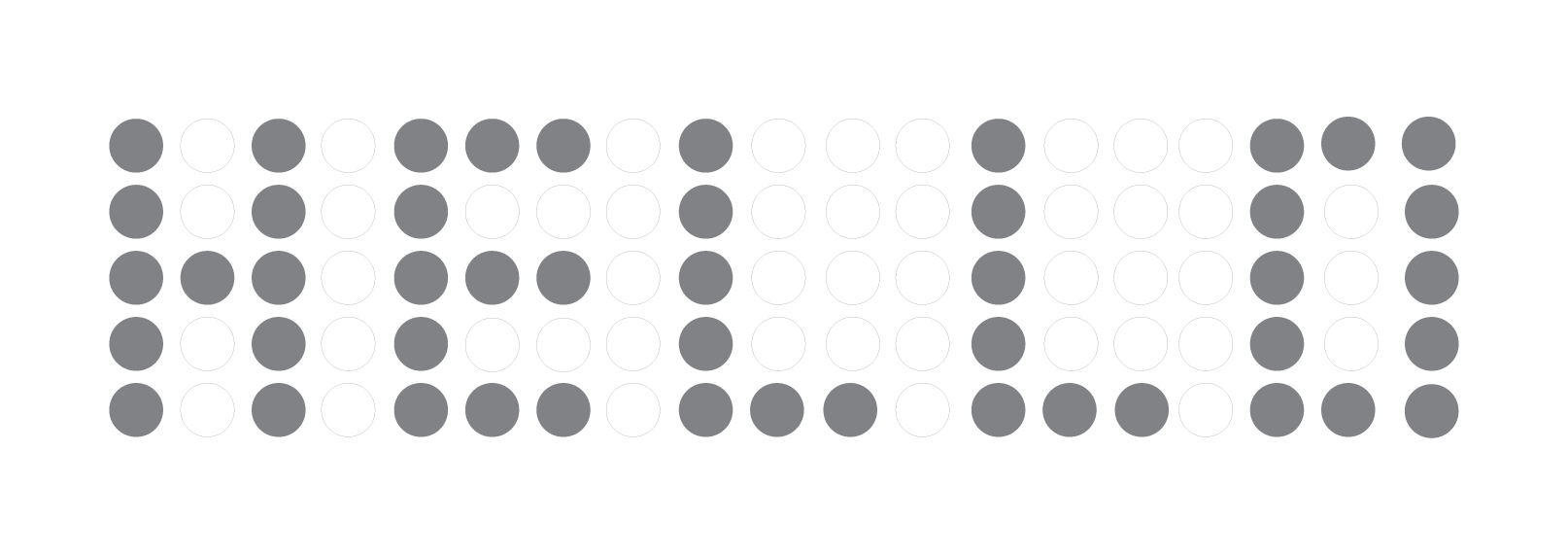
Status
- The screen activates automatically when the bottle is picked up or tilted.
- When the bottle is awake it displays Hello for 8bottle Series 1 Gen1 and Hi for 8bottle Series 1 Gen 2.
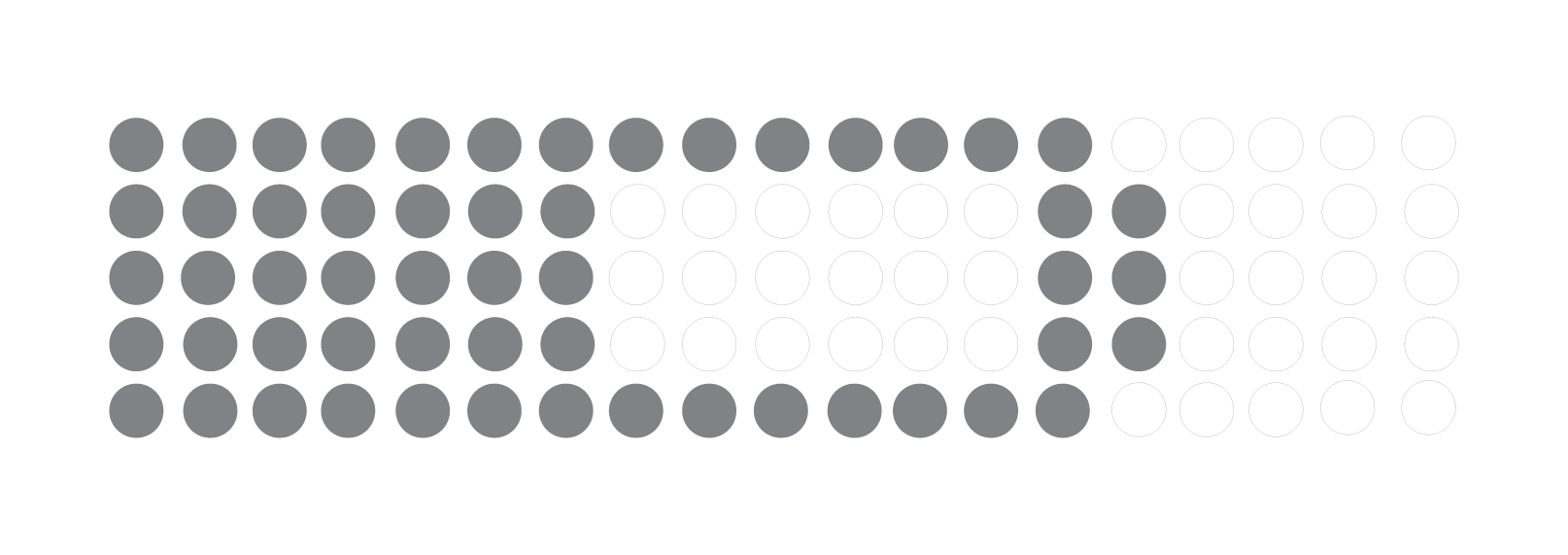
Battery Life
- This screen shows the remaining battery life of your 8bottle. Recharge it when the battery is low.
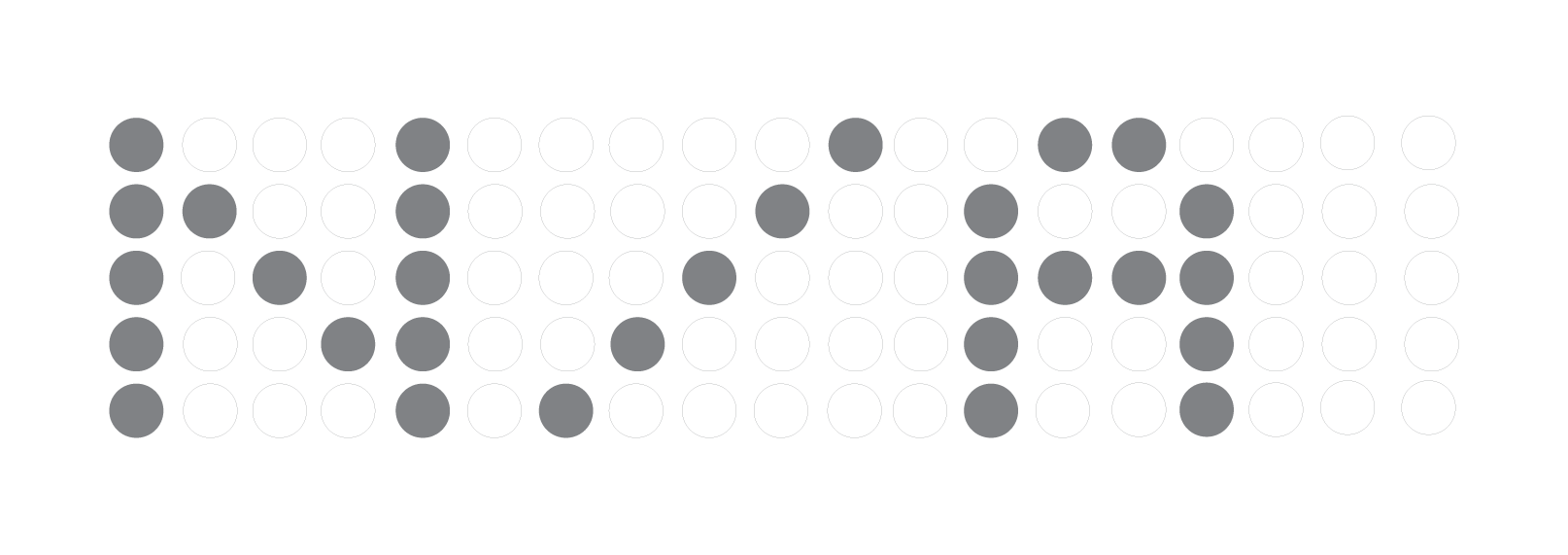
Bluetooth - Not Connected
The Bluetooth status screen displays "N/A" when your 8bottle is not connected to the app. Reconnect via the app to resume tracking and syncing.
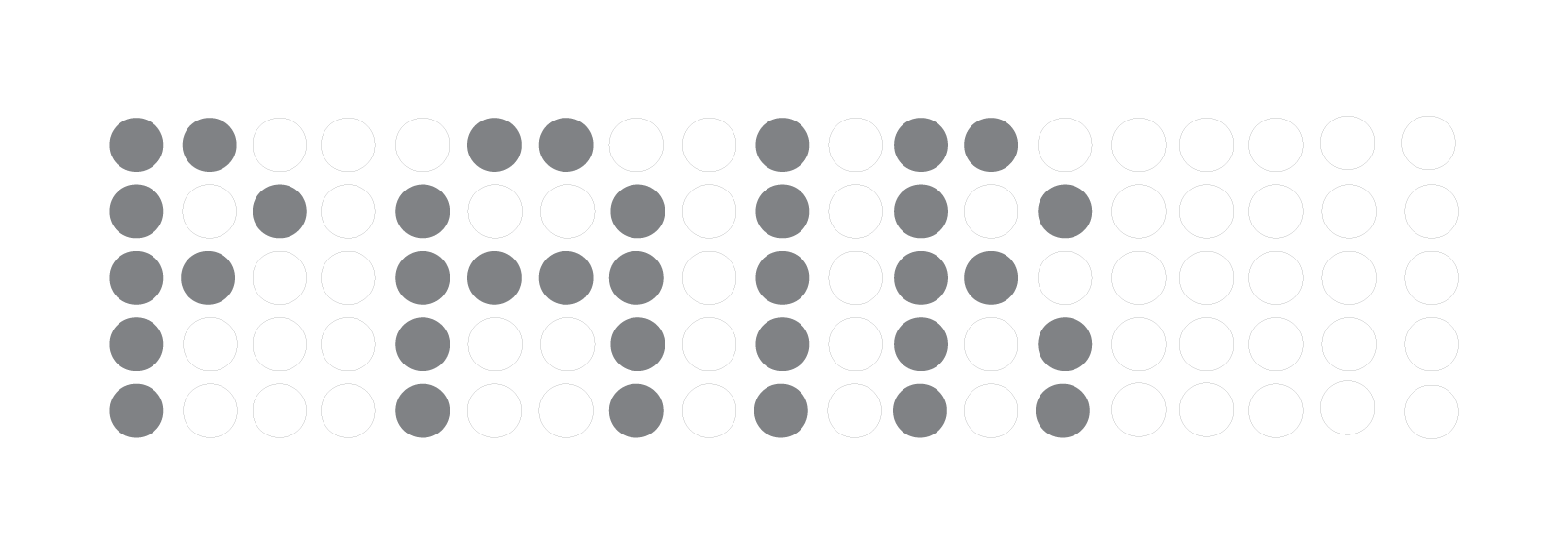
Bluetooth - Connected
The Bluetooth status screen displays "PAIR" when your 8bottle is successfully connected to the app, ensuring seamless tracking and synchronization of your hydration data.
Troubleshooting
The LED Touch Screen is designed for easy access to key information, complementing the detailed data available in the 8bottle app.
Bottle Not Tracking Intake
- Calibrate Your 8bottle:
- Go to app settings and select 'Calibrate.'
- Follow the in-app prompts.
- After calibration, verify the app displays the correct water amount.
- Refresh the main app screen by pulling down.
- If discrepancies persist, repeat the calibration.
2. Ensure Bottle is Awake:
- The bottle enters power-saving mode after inactivity.
- Drink at a natural angle (30° to 120°).
- After each sip, place the bottle on a flat surface, wait 5 seconds, and refresh the app.
Bottle Not Charging
1. Use a USB-C Compatible Wall Charger:
- Ensure your charger provides sufficient power.
2. Check the Charging Pad:
- Verify it's plugged in and functioning.
- Test with another device if possible.
3. Align the Bottle Properly:
- Place the bottle directly on the charging pad, aligning the bottom center.
- Gently press down on the top to ensure connectivity
Cleaning Your 8bottle
To keep your 8bottle functioning at its best, follow these simple cleaning steps:
- Hand Wash Only:
- The 8bottle is not dishwasher safe. Always wash it by hand to maintain its quality.
2. Cleaning the Bottle:
• Use warm water, mild soap, and a bottle brush to clean the interior thoroughly.
• Rinse well to ensure no soap residue is left behind.
3. Cleaning the Lid:
- Wash the lid with warm soapy water and rinse thoroughly. Avoid using harsh scrubbing materials to prevent scratches.
4. Deep Cleaning:
• For stubborn odors or stains, use a mixture of water and white vinegar or baking soda. Let it sit for a few minutes, then rinse thoroughly.
5. Drying:
• Allow all parts to air dry completely before reassembling to avoid moisture buildup.
FAQ
My bottle is not tracking
- Make sure to download the latest app update.
- Calibrate your 8bottle: Go to the app settings, then click on 'calibrate' and follow the prompts in the app.
- After calibrating, check that the icon at the bottom of the app home screen displays the correct amount of water inside the bottle. Refresh the main app screen by pulling down.
- If the icon doesn’t display the right amount of water, repeat step 3.
- To ensure every sip is tracked, please make sure your bottle is awake. The bottle enters a power-saving mode after a few minutes of inactivity to conserve energy. Also, ensure you drink at a natural angle (between 30 to 120 degrees). After each sip, place the bottle on a flat surface, wait for 5 seconds, and refresh the home page by pulling down to see the sips logged.
My bottle is not charging
1. Use a USB-C Compatible Wall Brick:
Ensure you are using a USB-C compatible wall charger to power your wireless charging pad. Other chargers may not provide sufficient power.
2. Check the Charging Pad:
Verify that your wireless charging pad is plugged in and functioning properly. You can test it with another device to ensure it's working.
3. Align the Bottle Properly:
Place the bottle directly on the charging pad, ensuring that the bottom of the bottle is aligned with the center of the charging area.
4. Press Firmly on Top of the Bottle:
Gently press down firmly on the top of the bottle to ensure connectivity with the wireless charger. This helps establish a secure connection for charging.
5. Inspect for Obstructions:
Ensure there are no objects or debris between the bottle and the charging pad that could interfere with the charging process.
6. Check for LED Indicators:
Look for any LED indicators on the charging pad or the bottle to confirm that charging is in progress. If no lights appear, try repositioning the bottle.
7. Contact Support:
If you’ve tried all the steps above and your bottle is still not charging, please contact 8bottle customer support for further assistance.
The app won't connect to the bottle
Check Phone Settings:
Make sure your phone’s settings allow the 8bottle app to access Bluetooth connectivity. Go to your phone's settings, find the app permissions for 8bottle, and ensure Bluetooth is enabled.
Enable Bluetooth:
Ensure that Bluetooth is turned on for your smartphone. You can check this in the quick settings menu or in the Bluetooth settings.
Contact Support:
If you’ve tried all the steps above and the app still won't connect with your bottle, please contact 8bottle customer support for further assistance.